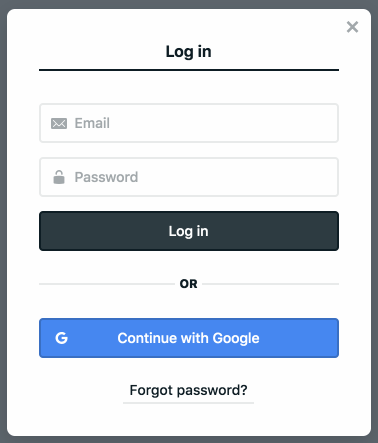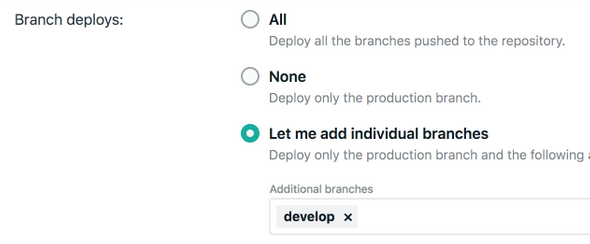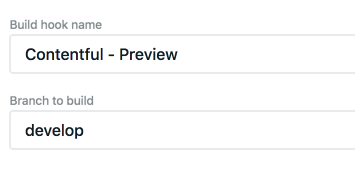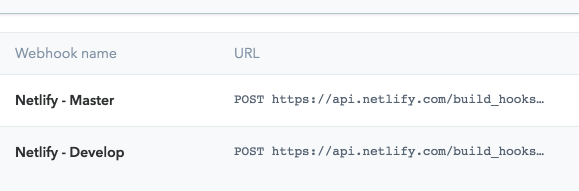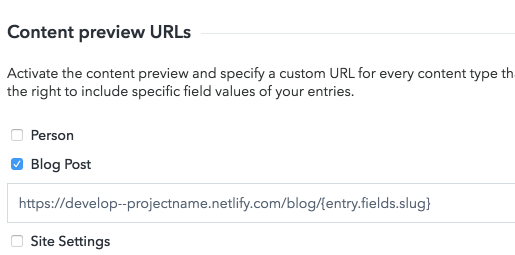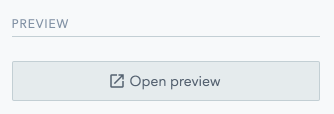Creating an authenticated preview site for Gatsby and Contentful using Netlify Identity
April 21, 2019
Learn how to setup a preview instance of your Gatsby site using the Contentful Preview API and authenticate it using Netlify Identity with Google OAuth.
Introduction
Contentful provides a Preview API that returns unpublished content (e.g. draft blog posts) to allow users to preview this content on their website.
Setting up a server to host an instance of your Gatsby website that uses the Preview API and is accessible within a local/corporate network is relatively trivial. In my case, I am working with a remote content creator; we do not work on the same network nor do I have a dedicated local network available for VPN access. Gatsby provides tutorials on authenticating routes but in this case I want the entire website to be authenticated without having to re-create page routes.
The solution I came up with is to run a preview instance on Netlify that uses Netlify Identity for authentication and Netlify Deploy Contexts to ensure that the builds on a target branch use the Preview API and turn on authentication. Contentful Webhooks are used to trigger re-deploys on Netlify to ensure the preview website stays updated.
To summarize the changes:
-
Wrap Gatsby's root element in a higher-order component that uses Netlify Identity to check if the user is logged in
- If the user isn't logged in, redirect to a login screen
- Add support for environment variables to force builds to use the Contentful Preview API
- Create a deploy context on Netlify for the target branch (e.g.
developorpreview) that sets environment variables - Add a webhook to Contentful to trigger re-deploys for the target branch deploy context
Prerequisites
This post will not cover how to set this up from scratch.
There are some prerequisites:
-
Gatsby + Contentful project
- I recommend using the starter
- Netlify site linked to the project
There are plenty of good resources online (1, 2) you can use to learn how to set this up.
Setup
Gatsby
We can create a wrapper service for netlify-identity-widget that our application can use to check if the user is authenticated and allow the user to login.
First, install it as a dependency via npm i -S netlify-identity-widget.
auth.js:
import netlifyIdentity from 'netlify-identity-widget';
// `window` won't be defined on SSR builds
if (typeof window !== 'undefined') {
netlifyIdentity.init();
window.netlifyIdentity = netlifyIdentity;
}
export default {
isAuthenticated: false,
authenticate(callback) {
this.isAuthenticated = true;
netlifyIdentity.open();
netlifyIdentity.on('login', user => callback(user));
},
currentUser() {
return netlifyIdentity.currentUser();
},
};Next, we create a higher-order component that we can use to wrap page components.
withAuth.js:
import React, { PureComponent } from 'react';
import auth from './auth';
// We can check this before the component is rendered.
const alreadyLoggedIn = auth.isAuthenticated
|| auth.currentUser() !== null;
export default function withAuth(PageComponent) {
return class WithAuthPageComponent extends PureComponent {
state = {
isLoggedIn: false,
redirectPath: null,
};
componentDidMount() {
// When it's first mounted, store the path name.
// This allows us to redirect to it after the user has logged in.
const path = window.location.pathname;
this.setState({
redirectPath: !alreadyLoggedIn && path !== '/'
? path
: null,
});
}
login = () => auth.authenticate((user) => {
if (user) {
this.setState({
isLoggedIn: true,
});
}
});
render() {
const {
isLoggedIn,
redirectPath,
} = this.state;
if (!isLoggedIn && !alreadyLoggedIn) {
return (
<button
type="button"
onClick={this.login}
// This will center the button vertically
// and horizontally. You don't need to do this necessarily.
style={{
left: '50%',
top: '50%',
transform: 'translate(-50%, -50%)',
}}
>
LOGIN
</button>
);
}
if (redirectPath) {
window.location.replace(redirectPath);
return null;
}
return (
<PageComponent {...this.props} />
);
}
};
}Now, we can create the function to do the wrapping (based on an environment variable -- we'll cover that after).
wrapRootElementWithAuth.js:
import React from 'react';
import PropTypes from 'prop-types';
import withAuth from './withAuth';
const useAuth = process.env.ENABLE_NETLIFY_AUTH === 'true';
const wrapRootElement = ({
element,
}) => {
const RootElement = () => (
<React.Fragment>
{element}
</React.Fragment>
);
if (!useAuth) {
return <RootElement />;
}
const ElementWithAuth = withAuth(RootElement);
return <ElementWithAuth />;
};
wrapRootElement.propTypes = {
element: PropTypes.node.isRequired,
};
export default wrapRootElement;Now, we need to do the element wrapping via Gatsby's Browser APIs and Node APIs. We can use wrapRootElement specifically.
gatsby-browser.js:
import wrapRootElementWithAuth from './src/auth/wrapRootElementWithAuth';
export const wrapRootElement = wrapRootElementWithAuth;gatsby-node.js:
import wrapRootElementWithAuth from './src/auth/wrapRootElementWithAuth';
export const wrapRootElement = wrapRootElementWithAuth;Now, we need to add support for ENABLE_NETLIFY_AUTH. Since we're using it on the client-side, we need to make it accessible to
modules. This can be accomplished with gatsby-plugin-env-variables.
After installing it as a dependency (npm i -S gatsby-plugin-env-variables), add the following lines to your gatsby-config.js file:
...
plugins: [{
resolve: 'gatsby-plugin-env-variables',
options: {
// Variables in the whitelist will be available to builds as process.env.<NAME>, just
// like Node processes
whitelist: [
'ENABLE_NETLIFY_AUTH',
],
},
}],
...Now, we must add environment variable support to switch to the Contentful Preview API.
Let's name this variable CONTENTFUL_USE_PREVIEW.
With gatsby-source-contentful, there is a host option we can use. I moved plugin options to their own module for encapsulation.
NOTE: You will need both Preview and Delivery API tokens setup in your build environment.
contentful-options.js:
// We can use dotenv to read environment variables from a file (e.g. local environment).
// This is not required if you don't want to preview locally.
// This does require you to install it as a dependency:
// `npm i -S dotenv`
require('dotenv').config({
path: '.env',
});
const {
CONTENTFUL_SPACE_ID: spaceId,
CONTENTFUL_USE_PREVIEW,
} = process.env;
const usePreview = CONTENTFUL_USE_PREVIEW === 'true';
const host = usePreview
? 'preview.contentful.com'
// If `null`, defaults to the Delivery API
: null;
const accessToken = usePreview
// The Preview API uses a different token than the Delivery API
? process.env.CONTENTFUL_PREVIEW_TOKEN
: process.env.CONTENTFUL_DELIVERY_TOKEN;
if (!spaceId || !accessToken) {
throw new Error(
'Contentful spaceId and access token need to be provided',
);
}
module.exports = {
spaceId,
host,
accessToken,
};Then, pass them to the plugin as options:
gatsby-config.js:
const contentfulOptions = require('./contentful-options');
...
plugins: [{
resolve: 'gatsby-source-contentful',
options: contentfulOptions
}],
...Netlify
Now, we need to setup Netlify to support authenticated builds using the Preview API.
-
Add the following environment variables:
CONTENTFUL_PREVIEW_TOKEN- Contentful API token
-
Add a deploy context (
Site settings > Build & deploy > Deploy Contexts) for the target branch, e.g.develop -
Update your build settings via
netlify.tomlto use authentication and the preview APInetlify.toml:# Settings for `develop` branch deploys. # If your target branch is named something else, # the context will be "context.<NAME>.environment". [context.develop.environment] CONTENTFUL_USE_PREVIEW = "true" ENABLE_NETLIFY_AUTH = "true" -
Enable Identity, add Google as a provider, and set it to invite-only
-
Finally, add a build hook for the
developdeploy context and copy it to your clipboard
Contentful
Finally, we need to setup Contentful to trigger re-deploys of develop when content changes.
Open the Webhooks for your environment and add the copied build hook.
We can add linking from content to the preview website:
-
Open
Content Previewfor your environment -
Select the content you want
-
Use the full Netlify URL for the preview URLs
- e.g.
https://develop--projectname.netlify.com/blog/{entry.fields.slug}
- e.g.
Then, a preview button will show up for creators on the right-side pane when creating content such as blog posts.
Testing
To test the setup, push the changes to the develop branch after configuring Contentful and Netlify. Upon a successful deploy, you should be redirected to the login page when accessing the website.
Conclusion
Questions? E-mail me.